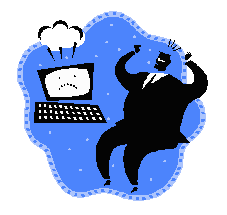 |
Don't panic! |
Don't Panic!
This page contains code examples, tips, known bugs and work-arounds,
and similar information which may not be available in the regular
documentation. All code examples may be freely downloaded.
For information that do not apply to the latest version of SICStus
Prolog, please see the separate pages for earlier releases of SICStus Prolog.
Contents:
Using SICStus Prolog from Microsoft Visual C++
Examples on building foreign resources and run-time systems under
Windows, with and without spld/splfr. The
examples use both C and C++. The same techniques can be used under
UNIX, for instance if you want to use the C compiler directly instead
of spld and splfr.
Download the source as a zip
archive
How to Re-Enter License Information under Windows
The SICStus development system
(spwin.exe) will prompt for license information if the
license entered during installation was invalid or has expired.
Note: prior to SICStus Prolog 4.6.0 you need to use
"Run as administrator" to start spwin.exe if you intend
to enter or change the license information. Otherwise it will be saved
in a location where sicstus.exe will not find it.
Managing Extended Runtime License Information
Read More >>>.
Starting SICStus in Emacs on Windows
The following steps creates a Windows shortcut that, when clicked,
starts SICStus Prolog in an Emacs with Unicode enabled.
- Install SICStus Prolog 4.10.1. The following steps assumes it
is installed in
C:\Program Files\SICStus Prolog 4.10.1\.
- Download and install the latest version of Emacs.
- Right click on your windows desktop. Select "New shortcut".
- In the shortcut creation wizard, under "Type the location of the
item", use the Browse button to navigate to the
....\bin\runemacs.exe file (where .... depends on where you extracted/installed Emacs).
- Type a name for the shortcut, e.g. "Emacs SICStus". Press the
"Finish" button.
- Now right click on the "Emacs SICStus" shortcut that you created and left
click on "Properties" on the pop-up menu.
- In the "Target:" field change from
....\bin\runemacs.exe to the following, all as one line:
....\bin\runemacs.exe --load "C:\Program Files\SICStus Prolog 4.10.1\emacs\sicstus_emacs_init.el" --funcall run-prolog --name "Emacs SICStus"
- You may wish to change the "Start in:" field to some folder where
you store your Prolog files.
- Click the "Apply" button.
- Now double click the shortcut "Emacs SICStus" on your desktop. It
should start Emacs and automatically start SICStus Prolog within
Emacs.
- To verify that Unicode works, try the following at the SICStus top-level prompt:
atom_codes(A, [0x666E, 0x901A, 0x8BDD]).
It should say something like:
A='普通话'
Known Bugs and Some Provisional Fixes SICStus 4.10.1
There are currently no known bugs.
Known Bugs and Some Provisional Fixes SICStus Older Versions
For information that do not apply to the latest version of SICStus
Prolog, please see the separate pages for earlier releases of SICStus Prolog.
|

